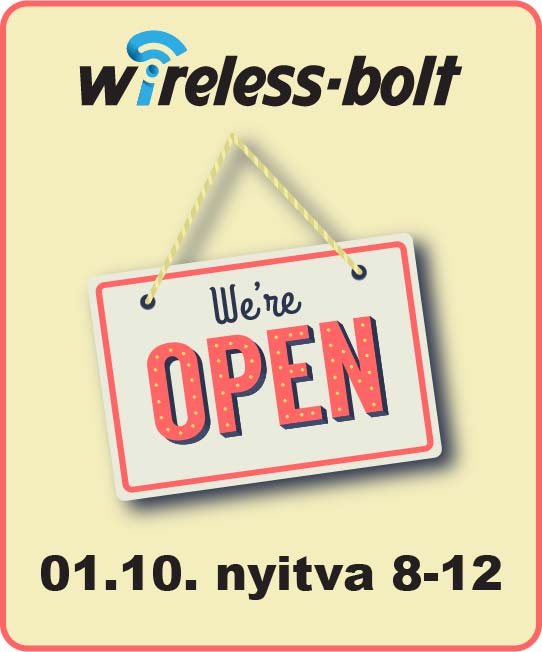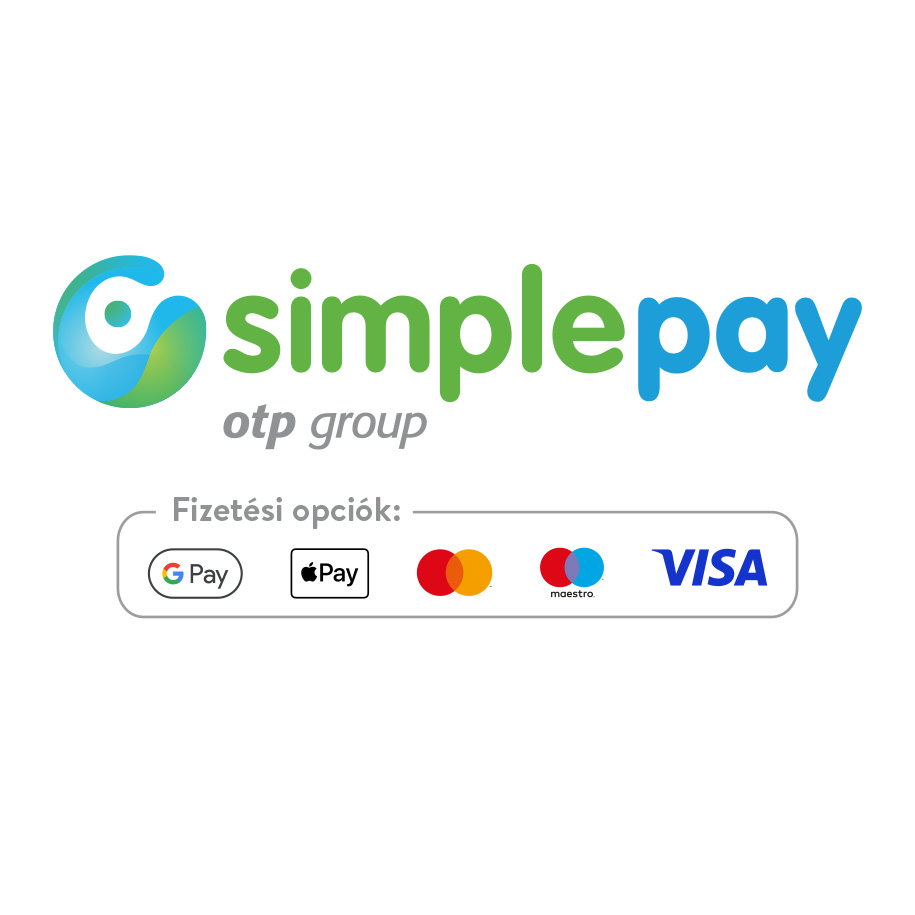Aeotec Home Energy Meter ZWave 3ph fogyasztásmérő
3 fázisú, falra, síkra szerelhető fogyasztásmérő szenzor. Áramváltó bilincsei (3db) segítségével az energiafelhasználást wattban vagy kilowattórában küldi Z-Wave hálózaton keresztül. Valós időben látható a fogyasztás. A készülék használatához működő Z-Wave hálózat szükséges! Önmagában nem használható!
Aeotec Home Energy Meter Gen5.
A telepítést csak engedéllyel rendelkező villanyszerelő végezheti el, aki ismeri és érti az elektromos rendszereket és a biztonságot.
Wiring your Home Energy Meter.
To perform the electrical installation for your Home Energy Meter (HEM), utilize the previous images to determine the phase version of the HEM and to also illustrate the following steps 3 through 7.
1. Turn off the home’s main electricity breaker and open the main circuit box panel.
2. Connect each clamp to the HEM using the clamp connector and screw them tight.
3. Clip the clamps of the HEM around the incoming electricity cables that connect to the main circuit breaker.
4. Connect AC Wire to the meter using the AC Wire Connector.
5. Insert the HEM’s neutral AC Wire into the main circuit breaker’s neutral bus terminal.
6. Insert the HEM’s live AC Wire into the main circuit breaker’s live terminal.
7. Replace the main circuit box panel.
8. Turn the main breaker back on.
It is now time to permanently affix the Home Energy Meter to a surface. Within each meter is a low-frequency radio antenna that’s used for wireless communication. This must be taken into consideration when selecting a final location for the meter. Thick concrete walls, metals, or motor devices will affect the signal strength of the controller and the meter.
If the home’s circuit box is made of a metal, it is recommended that the Main Body of the meter be installed outside of the circuit box. Placing the meter inside the circuit box could degrade the quality of the radio signal and negatively impact its wireless range. To assist with such an installation, each meter is weatherized to the IP44 international standard. This makes it resistant to rain and snow when installed vertically.
To mount or place the Home Energy Meter (HEM).
1. Remove the backing plate from the back of the HEM.
2. Affix the plate to the selected wall space using the provided screws. The plate should be installed vertically and aligned so that the wires of the HEM are at the bottom.
3. Attach the HEM to the backing plate.
Linking your meter to an existing Z-Wave network.
The electrical installation of your Home Energy Meter (HEM) is now complete. You must now wirelessly link it to your Z-Wave network.
1. Put your primary Z-Wave controller, usually a gateway or hub, into inclusion mode. If you are not sure how to do this, please refer to your controller’s user manual.
2. Press the Action Button on your HEM. If it has been successfully linked to your network, its LED will remain illuminated. If the linking was unsuccessful, your HEM’s LED will continue to blink.
The installation of your Home Energy Meter is now complete. The next step is to set up your Home Energy Meter within the interface of your primary Z-Wave controller. This will allow you to visualize and utilize the energy consumption data that your meter collects.
Your Home Energy Meter can report wattage energy usage or KWH energy usage to your primary controller. As each controller is different, please refer to your controller’s user manual for further information on monitoring and visualizing this data. The Z-Wave commands supporting energy monitoring are the Meter Command Classes.
SmartThings pair steps.
Connect Home Energy Meter Gen5 to SmartThings using SmartThings' Connect app, follow the dedicated instructions available at that link.
Advanced functions.
Removing your meter from a Z-Wave network.
Your Home Energy Meter (HEM) can be removed from your Z-Wave network at any time. You'll need to use your Z-Wave network’s primary to do this.
1. Put your main controller into its device removal mode. If you are unsure how to do this, please refer to your controller’s user manual.
2. Press the Action Button on your HEM. If it has been successfully removed from your network, its LED will blink. If the removal was unsuccessful, its LED will be solid and it will be then repeated again.
Manually resetting your Home Energy Meter.
Your Home Energy Meter can be reset to default factory settings with ease.
1. Press and hold the Action Button for 10 seconds.
2. If successful, the LED on the HEM should begin to blink slowly.
Associating your Home Energy Meter to Report Automatically.
Your Home Energy Meter can send Wattage and KWH usage reports to associated devices. To enable this, please refer to your controller’s manual on how to configure settings on Z-Wave devices linked to your controller. Initially, the meter is set up to report Watt and KWH reports.
Some gateways/controllers will automatically configure devices enabling you to take full advantage of the Home Energy Meter’s features. Others may not perform any automatic configuration. In such a case you can choose to manually configure your meter to output the data that you wish to view.
Setting automatic report flags.
Parameter 101-103 [4 byte dec] can be configured through your gateway in case that the default settings of your meter are not what you desire.
Please refer to this link to configure your Home Energy Meter to report what you want: https://aeotec.freshdesk.com/support/solutions/articles/6000191986-hem-gen5-parameter-101-103-and-111-113-use-
You may also download the configuration sheet that can be used to easily choose and automatically calculate the value that you are looking for:
Download Excel HEM Gen5 Calculator Here
-Requirements: Excel
| Byte # | Decimal Value | Output | Clamp # |
| byte 4 | 1 | kWh | Total Readings |
| byte 4 | 2 | Watt | Total Readings |
| byte 4 | 4 | Voltage | Total Readings |
| byte 4 | 8 | Amperage | Total Readings |
| byte 4 | 16 | Reserved | |
| byte 4 | 32 | Reserved | |
| byte 4 | 64 | Reserved | |
| byte 4 | 128 | Reserved | |
| byte 3 | 256 | Watt | Clamp 1 |
| byte 3 | 512 | Watt | Clamp 2 |
| byte 3 | 1024 | Watt | Clamp 3 |
| byte 3 | 2048 | kWh | Clamp 1 |
| byte 3 | 4096 | kWh | Clamp 2 |
| byte 3 | 8192 | kWh | Clamp 3 |
| byte 3 | 16384 | Reserved | |
| byte 3 | 32768 | Reserved | |
| byte 2 | 65536 | Voltage | Clamp 1 |
| byte 2 | 131072 | Voltage | Clamp 2 |
| byte 2 | 262144 | Voltage | Clamp 3 |
| byte 2 | 524288 | Amperage | Clamp 1 |
| byte 2 | 1048576 | Amperage | Clamp 2 |
| byte 2 | 2097152 | Amperage | Clamp 3 |
| byte 2 | 4194304 | Reserved | |
| byte 2 | 8388608 | Reserved | |
| byte 1 | 16777216 | Reserved | |
| byte 1 | 33554432 | Reserved | |
| byte 1 | 67108864 | Reserved | |
| byte 1 | 134217728 | Reserved | |
| byte 1 | 268435456 | Reserved | |
| byte 1 | 536870912 | Reserved | |
| byte 1 | 1073741824 | Reserved | |
| byte 1 | 2147483648 | Reserved |
More Advanced Configurations.
You can find more advanced configurations for Home Energy Meter Gen5 in our Engineering Sheet section on our Freshdesk which can be used to integrate Home Energy Meter Gen5 into a new gateway or software, or use it as a reference for configurations.
(Br. 16.495 Ft)
(Br. 44.450 Ft)
(Br. 22.496 Ft)
(Br. 20.900 Ft)
(Br. 80.350 Ft)
(Br. 39.990 Ft)
(Br. 24.731 Ft)
(Br. 18.914 Ft)
(Br. 13.024 Ft)